I thought I’d share the steps for moving my MOOC blog to my personal blog now that the MOOC is drawing to a close. This is what it looked like.
My personal blog is a Blogger site, not a wordpress site so that just adds to the fun, and means that it won’t look anything like the image above.
- In Dashboard on blog go to the Tools section to choose Export.
- Choose the options and then click on the blue Download Export File
- Convert the Wordpress Export file to a format that Blogger understands. To do this you can use this converter tool. You will be asked to nominate the file you have just downloaded from the MOOC wordpress site and then click the Convert button. This will provide a converted file called blogger-export.xml in your Downloads folder.
- In your Blogger site go the Settings page and select Other. The illustration shows my private site where I test changes for my real sites. I thought I’d test the import first to see if there were things to look out for.
- Then choose the blogger-export.xml file, complete the captcha, decide if you want to automatically publish the posts and then click the Import Blog button. There are reasons why you might not want to automatically publish. When I do this on my live site I’m going to untick that and and do two things before I publish them manually. I’m going to upload the media in the Wordpress media library (I have 60 images including thumbnails) to a new location (either my Flickr account or Picasa) and then relink the images in the blog posts so that when the MOOC site is finally disabled my images will not be broken. The other thing I’m going to do (or attempt to do) is import the comments from their new location in Blogger to Disqus. Disqus is a plugin that I use for managing comments on my blog. Thanks @kyle for pointing out the import to Disqus functionality.
AArgh. When I imported to my live site the comments didn’t get imported. I had the Comment location set to “Embedded” on my test site, but “Hide” on my live site. So, I imported them again with it set to “Embedded” and it worked, and it didn’t seem to duplicate the posts. - Fix the embedded media. Wordpress uses different ways to embed things like Youtube videos, Soundcloud recordings and Slideshare presentations. So these will need to be fixed too.
- Wordpress caption code needs to be cleaned up if you used that for images
- Be aware that @ mentions to MOOC participants will break – maybe you could relink these to their twitter accounts.
- Optional – Add a tag to identify all of the posts as being hyperlibMOOC posts
- (Optional for Disqus users) – Log into Disqus. Then from the Import To Disqus help page click on the One Time Import link.
- Choose the Blogger option (to make sure they are synched up with the new posts on Blogger and not the MOOC site) and click on the Import Comments from Blogger. You will need to grant access (via your Google account) to Disqus to get the comments from the selected Blogger site.
I have to check on the Disqus comment import tomorrow – it can take up to 24 hours.


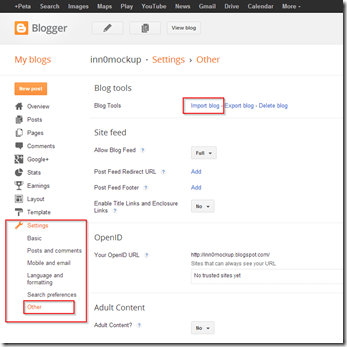

Comments