@tbirdcymru asked
“When u read an article on yr smartphone and wish to reference it later and/or save it into a bibliographic database,what do u do? What apps?” -- 8:10 AM - 7 Oct 12
Tweet responses included suggestions such as:
- tweet it or add it as a favourite, with possibly an automatic post to social bookmarking site
- email to myself
- take a screen shot (if off line) so that it can be checked later
- Instapaper
- Pocket (formerly Read It Later)
@tbirdcymru really wanted to get the article to a bibliographic reference manager as efficiently as possible. While these are all good ideas there is a bit of gap in this area when it comes to mobile devices.
I sometimes resort to tweeting to Evernote, using the hashtag #myen (my evernote), or use the suggestions above, but these still don’t really get the details into Mendeley for me.
I have added a number of bookmarklets to Safari on my iphone and ipad in an attempt to make this kind of thing a bit easier, but I admit I haven’t bothered to add Mendeley as yet, because more often than not I’m saving from a site that is not supported by Mendeley and it is easier to wait until I get to a laptop or desktop. But it is possible.
Save to Diigo works well, but the Evernote clipper is a bit challenging to use on the small screen, OK on the ipad. Kudos to Diigo for making a page especially for saving their bookmarklet to your IOS device.
Mendeley App
The Mendeley IOS app can read PDFs, so if you open a PDF article it is easy to use the Open In option to send it directly to Mendeley and then edit the reference from there. Easy, but often articles are not in PDF format.
Mendeley Bookmarklet for IOS Safari
On a laptop or desktop computer go to the Mendeley webclipper page. Or any other site’s bookmarklet.
- Right click on the Import to Mendeley button and copy the link address
javascript:document.getElementsByTagName('body')[0].appendChild(document.createElement('script')).setAttribute('src','http://www.mendeley.com/minified/bookmarklet.js'); - Decide how you want to get this bit of code into the clipboard on your phone or ipad. I created an Evernote note, but I could have emailed it to myself.
- On the mobile device open up the note or email and select and copy the code into the clipboard.
- Open Safari and on any webpage create a bookmark to the page.
- Edit the name of the bookmark to Mendeley, or whatever makes sense to you, and save it.
- Go to bookmarks and tap the Edit button.
- Select the bookmark you have just created and in the link field paste in the code
- Save
Now when you read an article in Safari and want to add it to Mendeley, choose that bookmark and the webclipper form will appear.
Ezyproxy Bookmarklet
I’ve also set up a bookmarklet to reload a webpage via MPOW ezproxy server. This is very handy to get to content that is behind a paywall. See example of the code below. You would need to replace the server address with your institution’s. Ask your librarian. Their systems librarian should be able to advise them of the relevant details. It will only work with sites that have been configured on the ezyproxy server.
javascript:void(location.href=%22http://ezproxy.bond.edu.au/login?url=%22+location.href)
What are your tips for managing scholarly articles on smartphones?
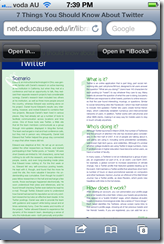
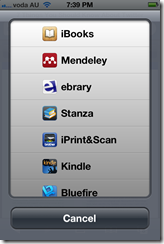
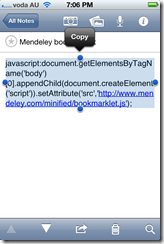

Comments