I recently saw a tweet from a friend wishing for a send-it-to-my-ipad” function on the desktop so that reading documents can be easily done on the ipad at a later time, or in a more convenient location (such as a comfy lounge chair, or under a shady tree).
A day or two later the Send it to Kindle for PC came into view in my RSS subscriptions, and then yesterday the Send it to Kindle bookmarklet for for Google Chrome appeared. It appears to work in Firefox too. There is also a Firefox extension called KindleIt which I haven’t tried yet. In effect these applications can send-it-to-my-ipad albeit via Amazon’s cloud services.
The bookmarklet is simple to install and requires authorisation at the Amazon end, and a setting at the browser end so it knows to which Amazon account to send the documents.
The Windows app was a little more problematic to get organised as I was doing this on my work laptop with all the complications of network configurations. The application has to be registered so that it knows which Amazon account to work with, but to register it required the proxy settings to be recorded in the options. But the application won’t launch (to adjust the proxy settings) until it has been registered. Catch-22! In the end I disconnected from the network, connected to my iPhone hotspot to register, then reconnected to the network and adjusted the proxy settings. It works – although one of my word documents was full of images and Word drawings and the personal documents processing at Amazon didn’t know what to do with that one. But, the other Word document I sent was readable even though it contained a table.
Send to Kindle for PC application offers some options to give the document a different title or author, whether to use Whispernet, or only Wi-Fi and which device to deliver it to. Also if you want it archived. It is a free download and works with Word and PDF files and others.
The application can be invoked from either the Print menu in the document application, or with a right-click from Windows explorer or on a document icon.
When a document is sent to Kindle an email notification is sent advising that the document is ready, or not processed.
The browser extension worked easily, sending a web page to my iPad – but for some reason I cannot authorise it to send to my iPhone.
Document appearing in my iPhone Kindle app.
Document appearing in my iPad Kindle app.
Once your documents have been sent to Kindle you manage them via your Amazon account which can hold up to 5GB of files.



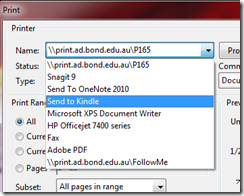
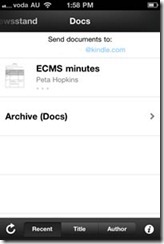

Comments